Let’s get a quick overview of Google Cloud Compute Engine from an GCP certification perspective. We will look at important certification questions Compute Engine, MIG’s, Images, Instance Templates
You will learn
- What is a Compute Engine
- Why it is important and how to set it up?
- Commands Cheatsheet
Compute
Compute Engine Fundamentals
Google Compute Engine (GCE)
![]()
- In corporate data centers, applications are deployed to physical servers
- Where do you deploy applications in the cloud?
- Rent virtual servers
- Virtual Machines - Virtual servers in GCP
- Google Compute Engine (GCE) - Provision & Manage Virtual Machines
Compute Engine - Features
![]()
![]()
![]()
- Create and manage lifecycle of Virtual Machine (VM) instances
- Load balancing and auto scaling for multiple VM instances
- Attach storage (& network storage) to your VM instances
- Manage network connectivity and configuration for your VM instances
- Our Goal:
- Setup VM instances as HTTP (Web) Server
- Distribute load with Load Balancers
Compute Engine Machine Family
![]()
- What type of hardware do you want to run your workloads on?
- Different Machine Families for Different Workloads:
- General Purpose (E2, N2, N2D, N1) : Best price-performance ratio
- Web and application servers, Small-medium databases, Dev environments
- Memory Optimized (M2, M1): Ultra high memory workloads
- Large in-memory databases and In-memory analytics
- Compute Optimized (C2): Compute intensive workloads
- Gaming applications
- General Purpose (E2, N2, N2D, N1) : Best price-performance ratio
Compute Engine Machine Types

- How much CPU, memory or disk do you want?
- Variety of machine types are available for each machine family
- Let’s take an example : e2-standard-2:
- e2 - Machine Type Family
- standard - Type of workload
- 2 - Number of CPUs
- Memory, disk and networking capabilities increase along with vCPUs
Image
![]()

![]()
- What operating system and what software do you want on the instance?
- Type of Images:
- Public Images: Provided & maintained by Google or Open source communities or third party vendors
- Custom Images: Created by you for your projects
Internal and External IP Addresses
![]()
- External (Public) IP addresses are Internet addressable.
- Internal (Private) IP addresses are internal to a corporate network
- You CANNOT have two resources with same public (External) IP address.
- HOWEVER, two different corporate networks CAN have resources with same Internal (private) IP address
- All VM instances are assigned at least one Internal IP address
- Creation of External IP addresses can be enabled for VM instances
- (Remember) When you stop an VM instance, External IP address is lost
Static IP Addresses
![]()
- Scenario : How do you get a constant External IP address for a VM instance?
- Quick and dirty way is to assign an Static IP Address to the VM!
Static IP Addresses - Remember
![]()
- Static IP can be switched to another VM instance in same project
- Static IP remains attached even if you stop the instance. You have to manually detach it.
- Remember : You are billed for an Static IP when you are NOT using it!
- Make sure that you explicitly release an Static IP when you are not using it.
Simplify VM setup
![]()
- How do we reduce the number of steps in creating an VM instance and setting up?
- Let’s explore a few options:
- Startup script
- Instance Template
- Custom Image
Bootstrapping with Startup script
#!/bin/bash
apt update
apt -y install apache2
echo "Hello world from $(hostname) $(hostname -I)" > /var/www/html/index.html
- Bootstrapping: Install OS patches or software when an VM instance is launched.
- In VM, you can configure Startup script to bootstrap
Instance templates
![]()

![]()

![]()
- Why do you need to specify all the VM instance details (Image, instance type etc) every time you launch an instance?
- How about creating a Instance template?
- Define machine type, image, labels, startup script and other properties
- Used to create VM instances and managed instance groups
- Provides a convenient way to create similar instances
- CANNOT be updated
- To make a change, copy an existing template and modify it
- (Optional) Image family can be specified (example - debian-9):
- Latest non-deprecated version of the family is used
Reducing Launch Time with Custom Image
![]()

![]()

![]()
- Installing OS patches and software at launch of VM instances increases boot up time
- How about creating a custom image with OS patches and software pre-installed?
- Can be created from an instance, a persistent disk, a snapshot, another image, or a file in Cloud Storage
- Can be shared across projects
- (Recommendation) Deprecate old images (& specify replacement image)
- (Recommendation) Hardening an Image - Customize images to your corporate security standards
- Prefer using Custom Image to Startup script
Sustained use discounts
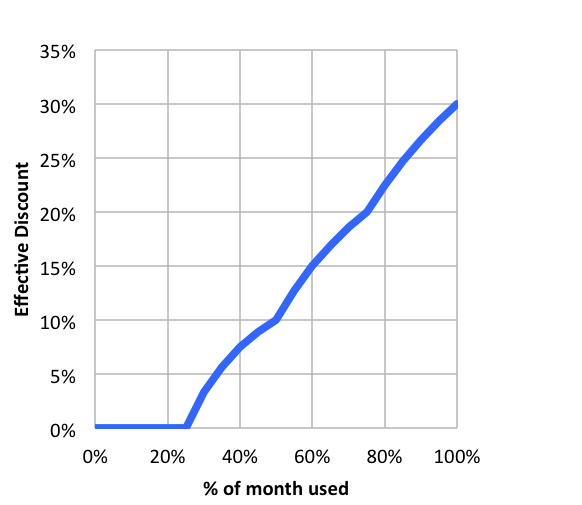 Source: https://cloud.google.com
Source: https://cloud.google.com
- Automatic discounts for running VM instances for significant portion of the billing month
- Example: If you use N1, N2 machine types for more than 25% of a month, you get a 20% to 50% discount on every incremental minute.
- Discount increases with usage (graph)
- No action required on your part!
- Applicable for instances created by Google Kubernetes Engine and Compute Engine
- RESTRICTION: Does NOT apply on certain machine types (example: E2 and A2)
- RESTRICTION: Does NOT apply to VMs created by App Engine flexible and Dataflow
Committed use discounts
![]()
- For workloads with predictable resource needs
- Commit for 1 year or 3 years
- Up to 70% discount based on machine type and GPUs
- Applicable for instances created by Google Kubernetes Engine and Compute Engine
- RESTRICTION: Does NOT apply to VMs created by App Engine flexible and Dataflow
Preemptible VM
![]()
- Short-lived cheaper (upto 80%) compute instances
- Can be stopped by GCP any time (preempted) within 24 hours
- Instances get 30 second warning (to save anything they want to save)
- Use Preempt VM’s if:
- Your applications are fault tolerant
- You are very cost sensitive
- Your workload is NOT immediate
- Example: Non immediate batch processing jobs
- RESTRICTIONS:
- NOT always available
- NO SLA and CANNOT be migrated to regular VMs
- NO Automatic Restarts
- Free Tier credits not applicable
Google Compute Engine - Billing
![]()
- You are billed by the second (after a minimum of 1 minute)
- You are NOT billed for compute when a compute instance is stopped
- However, you will be billed for any storage attached with it!
- (RECOMMENDATION) Always create Budget alerts and make use of Budget exports to stay on top of billing!
- What are the ways you can save money?
- Choose the right machine type and image for your workload
- Be aware of the discounts available:
- Sustained use discounts
- Committed use discounts
- Discounts for preemptible VM instances
Compute Engine : Live Migration & Availability Policy
- How do you keep your VM instances running when a host system needs to be updated (a software or a hardware update needs to be performed)?
- Live Migration
- Your running instance is migrated to another host in the same zone
- Does NOT change any attributes or properties of the VM
- SUPPORTED for instances with local SSDs
- NOT SUPPORTED for GPUs and preemptible instances
- Important Configuration - Availability Policy:
- On host maintenance: What should happen during periodic infrastructure maintenance?
- Migrate (default): Migrate VM instance to other hardware
- Terminate: Stop the VM instance
- Automatic restart - Restart VM instances if they are terminated due to non-user-initiated reasons (maintenance event, hardware failure etc.)
- On host maintenance: What should happen during periodic infrastructure maintenance?
Compute Engine Features: Custom Machine Types
![]()
- What do you do when predefined VM options are NOT appropriate for your workload?
- Create a machine type customized to your needs (a Custom Machine Type)
- Custom Machine Type: Adjust vCPUs, memory and GPUs
- Choose between E2, N2, or N1 machine types
- Supports a wide variety of Operating Systems: CentOS, CoreOS, Debian, Red Hat, Ubuntu, Windows etc
- Billed per vCPUs, memory provisioned to each instance
- Example Hourly Price: $0.033174 / vCPU + $0.004446 / GB
Compute Engine Features: GPUs
![]()
- How do you accelerate math intensive and graphics-intensive workloads for AI/ML etc?
- Add a GPU to your virtual machine:
- High performance for math intensive and graphics-intensive workloads
- Higher Cost
- (REMEMBER) Use images with GPU libraries (Deep Learning) installed
- OTHERWISE, GPU will not be used
- GPU restrictions:
- NOT supported on all machine types (For example, not supported on shared-core or memory-optimized machine types)
- On host maintenance can only have the value “Terminate VM instance”
- Recommended Availability policy for GPUs
- Automatic restart - on
Virtual Machine - Remember
![]()
- Associated with a project
- Machine type availability can vary from region to regions
- You can only change the machine type (adjust the number of vCPUs and memory) of a stopped instance
- You CANNOT change the machine type of a running instance
- VM’s can be filtered by various properties
- Name, Zone, Machine Type, Internal/External IP, Network, Labels etc
- Instances are Zonal (Run in a specific zone (in a specific region))
- Images are global (You can provide access to other projects - if needed)
- Instance templates are global (Unless you use zonal resources in your templates)
- Automatic Basic Monitoring is enabled
- Default Metrics: CPU utilization, Network Bytes (in/out), Disk Throughput/IOPS
- For Memory Utilization & Disk Space Utilization - Cloud Monitoring agent is needed
Virtual Machine - Best Practices
![]()
- Choose Zone and Region based on:
- Cost, Regulations, Availability Needs, Latency and Specific Hardware needs
- Distribute instances in multiple zones and regions for high availability
- Choose right machine type for you needs:
- Play with them to find out the right machine type
- Use GPUs for Math and Graphic intensive applications
- Reserve for “committed use discounts” for constant workloads
- Use preemptible instances for fault-tolerant, NON time critical workloads
- Use labels to indicate environment, team, business unit etc
Compute Engine Scenarios
| Scenario | Solution |
|---|---|
| What are the pre-requisites to be able to create a VM instance? | 1. Project 2. Billing Account 3. Compute Engines APIs should be enabled |
| You want dedicated hardware for your compliance, licensing, and management needs |
Sole-tenant nodes |
| I have 1000s of VM and I want to automate OS patch management, OS inventory management and OS configuration management (manage software installed) |
Use “VM Manager” |
| You want to login to your VM instance to install software | You can SSH into it |
| You do not want to expose a VM to internet | Do NOT assign an external IP Address |
| You want to allow HTTP traffic to your VM | Configure Firewall Rules |
Quick Review
Image
- What operating system and what software do you want on the VM instance?
- Reduce boot time and improve security by creating custom hardened Images.
- You can share an Image with other projects
Machine Types
- Optimized combination of compute(CPU, GPU), memory, disk (storage) and networking for specific workloads.
- You can create your own Custom Machine Types when existing ones don’t fit your needs
Quick Review
- Static IP Addresses: Get a constant IP addresses for VM instances
- Instance Templates: Pre-configured templates simplifying the creation of VM instances
- Sustained use discounts: Automatic discounts for running VM instances for significant portion of the billing month
- Committed use discounts: 1 year or 3 year reservations for workloads with predictable resource needs
- Preemptible VM: Short-lived cheaper (upto 80%) compute instances for non-time-critical fault-tolerant workloads