Let’s get a quick overview of EC2 from an AWS certification perspective. We will look at important certification questions regarding EC2.
You will learn
- What is EC2?
- What are Security Groups?
- What are Public, Private and Elastic IP Addresses?
- Why do you need the EC2 service in AWS?
- What are EC2 Instance Metadata Service and Dynamic Data Services?
- What is an EC2 AMI?
- What are EC2 Launch Templates?
- How can you use AMI and Launch Templates to simplify Bootstrapping of an EC2 instance?
EC2 (Elastic Compute Cloud)
In corporate data centers, applications are deployed to physical servers.
Where do you deploy applications in the cloud?
We rent virtual servers.
EC2 instances are the virtual servers in AWS (billed by second).
EC2 service helps you to provision EC2 instances or virtual servers.
EC2 Features
Some of the important features of EC2 service include:
- Creating and managing lifecycle of EC2 instances
- Load balancing and auto scaling for multiple EC2 instances
- Attach storage (& network storage) to your EC2 instances
- Manage network connectivity for an EC2 instance
EC2 Instance Types
EC2 service offers a variety of instance types to help you choose an optimized combination of compute(CPU, GPU), memory, disk (storage) and networking for your applications.
A few important things to note:
- 270+ instances across 40+ instance types for different workloads
- (Remember) As size increases, compute(CPU, GPU), memory and networking capabilities increase proportionately
Let’s look at the naming of instance types with an example.
t2.micro:
- t - Instance Family
- 2 - generation. Improvements with each generation.
- micro - size. (nano < micro < small < medium < large < xlarge < …..)
EC2 Instance Families
Table below shows some of the important EC2 instance families and highlights the use cases where they are recommended.
| Instance Family | Details | Use Cases |
|---|---|---|
| m (m4, m5, m6) | General Purpose. Balance of compute, memory, and networking. | General Purpose : web servers and code repositories |
| t (t2, t3, t3a) | Burstable performance instances (accumulate CPU credits when inactive). Unlimited burstable mode (new feature) | Workloads with spikes : web servers, developer environments and small databases |
| c (c4, c5, c5n) | Compute optimized. High performance processors. | Batch processing, high performance http servers, high performance computing (HPC) |
| r (r4, r5, r5a, r5n) | Memory (RAM) optimized | Memory caches, in-memory databases and real time big data analytics |
| i (i3, d2) | Storage (I/O) optimized | NoSQL databases and data warehousing |
| g (g3, g4) | GPU optimized | Floating point number calculations, graphics processing, or video compression |
| f (f1) | FPGA instances - customizable field programmable gate arrays | Applications needing massively parallel processing power, such as genomics, data analytics, video processing and financial computing |
| inf (inf1) | Machine learning ASIC instances | Machine learning applications such as image recognition, speech recognition, natural language processing and personalization |
EC2 Burstable Instances (T family - T2, T3 etc)
There are special type of EC2 instances called Burstable instances. These instances gather CPU Credits while they are idle. The CPU credits can be consumed at a later point in time (upto a maximum CPU Credit).
Usecase: Workloads with sudden spikes - Test environments
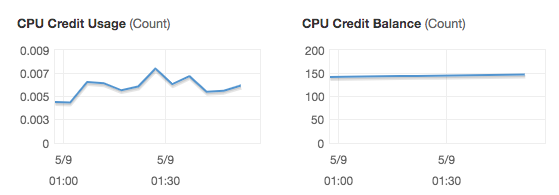
You can also use Unlimited Mode - Spike beyond CPU credit at additional cost:
- For T2 instances, Unlimited Mode is disabled by default.
- For T3 instances, Unlimited Mode is enabled by default
EC2 - Instance Metadata Service and Dynamic Data
EC2 provides two important services to get details about an EC2 instance from within an EC2 instance:
- Instance Metadata Service
- Dynamic Data Service
Instance Metadata Service
Instance Metadata Service helps you get details about EC2 instance from inside an EC2 instance. Some of the important details include AMI ID, storage devices, DNS hostname, instance id, instance type, security groups, IP addresses etc.
URL: http://169.254.169.254/latest/meta-data/
Some of the important URL Paths include network, ami-id, hostname, local-hostname, local-ipv4 , public-hostname, public-ipv4, security-groups, placement/availability-zone.
Dynamic Data Service:
Dynamic Data Service helps you get dynamic information about EC2 instance.
URL: http://169.254.169.254/latest/dynamic/
Example: http://169.254.169.254/latest/dynamic/instance-identity/document
EC2 Security Groups
EC2 Security Group is a Virtual firewall to control incoming and outgoing traffic to/from AWS resources (EC2 instances, databases etc). It provides additional layer of security - Defense in Depth.
![]()
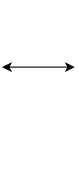
![]()
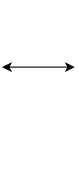
![]()
Security Groups Rules
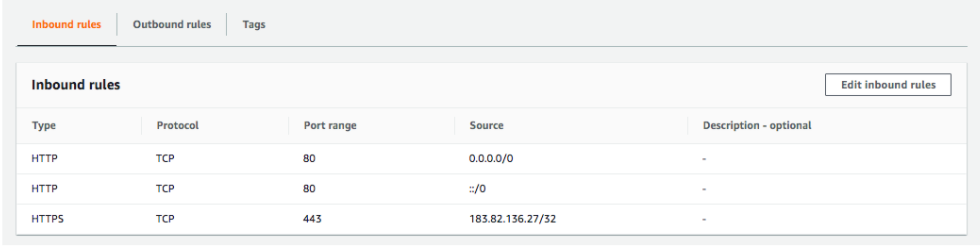
Let’s look at some of the important rules regarding Security Groups:
- Security groups are default deny
- If there are no rules configured, no outbound/inbound traffic is allowed
- You can specify allow rules ONLY
- You can configure separate rules for inbound and outbound traffic
- You can assign multiple (upto five) security groups to your EC2 instances
- You can add and delete security groups to EC2 instances at any time.
- Changes are immediately effective
Traffic NOT explicitly allowed by Security Group will not reach the EC2 instance.
Security Groups are stateful:
- If an outgoing request is allowed, the incoming response for it is automatically allowed.
- If an incoming request is allowed, an outgoing response for it is automatically allowed
EC2 Security Group - Trivia
What if there are no security group rules configured for inbound and outbound?
- Default DENY. No traffic is allowed in and out of EC2 instance.
Can I change security groups at runtime?
- Yes. Changes are immediately effective.
EC2 IP Addresses
Let’s first look at public vs private IP addresses
- Public IP addresses are internet addressable.
- Private IP addresses are internal to a corporate network.
You CANNOT have two resources with same public IP address. HOWEVER, two different corporate networks CAN have resources with same private IP address.
Here are some of the important things to remember regarding the IP addresses of EC2 instances:
- All EC2 instances are assigned private IP addresses
- Creation of public IP addresses can be enabled for EC2 instances in public subnet
- (Remember) When you stop an EC2 instance, public IP address is lost
Elastic IP Addresses
When you stop an EC2 instance, public IP address is lost. When you start it again, you have a different public IP address.
How do you get a constant public IP address for a EC2 instance? Quick and dirty way is to use an Elastic IP!
An Elastic IP can be switched to another EC2 instance within the same region. Elastic IP remains attached even if you stop the instance. You have to manually detach it.
Remember : You are charged for an Elastic IP when you are NOT using it! Make sure that you explicitly release an Elastic IP when you are not using it
You will be charged for Elastic IP when:
- Elastic IP is NOT associated with an EC2 instance OR
- EC2 instance associated with Elastic IP is stopped
Bootstrapping with Userdata
Bootstrapping: Install OS patches or software when an EC2 instance is launched.
In EC2, you can configure userdata to bootstrap a script like this.
#!/bin/bash
yum update -y
yum install -y httpd
systemctl start httpd
systemctl enable httpd
curl -s http://169.254.169.254/latest/dynamic/instance-identity/document > /var/www/html/index.html
You can call http://169.254.169.254/latest/user-data/ from inside the EC2 instance to lookup user data configured for that instance.
Launch Templates
Why do you need to specify all the EC2 instance details (AMI ID, instance type, and network settings) every time you launch an instance?
How about creating a Launch Template?
A Launch Template allows you to launch Spot instances and Spot fleets as well.
Reducing Launch Time with Customized AMI
![]()
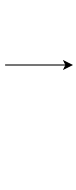
![]()
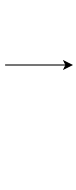
![]()
Installing OS patches and software using userdata at launch of EC2 instances increases boot up time.
How about creating customized AMIs with OS patches and software pre-installed? This is called Hardening an Image.
Customizing EC2 images to your corporate security standards.
Prefer using Customized AMI to userdata
AMI - Amazon Machine Image
![]()
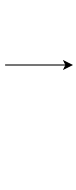
![]()
You need to choose the Amazon Machine Image or AMI based on what operating system and what software do you want on the EC2 instance.
Three AMI sources:
- Provided by AWS
- AWS Market Place: Online store for customized AMIs. Per hour billing
- Customized AMIs: Created by you.
EC2 Amazon Machine Image - AMI - Remember
AMIs are stored in Amazon S3 (region specific).
AMIs contain:
- Root volume block storage (OS and applications)
- Block device mappings for non-root volumes
You can configure launch permissions on an AMI
- Who can use the AMI?
- You can share your AMIs with other AWS accounts
Best Practice: Backup upto date AMIs in multiple regions
- Critical for Disaster Recovery
EC2 Security - Key Pairs
EC2 uses public key cryptography for protecting login credentials.
A Key pair consists of s public key and a private key
- Public key is stored in EC2 instance
- Private key is stored by customer
Connecting to EC2 instance(s) - Troubleshooting
You need to have the private key with you to connect to an EC2 instance.
Make sure to change permissions on private key to 0400 (chmod 400 /path/my-key-pair.pem)
- Default permissions on private key - 0777 (VERY OPEN)
On Windows Instances, in addition to private key, you need admin password
- (At Launch) Random admin password is generated and encrypted using public key
- Decrypt the password using the private key and use it to login via RDP
To be able to connect to an EC2 instance, Security Group should allow inbound SSH or RDP access:
- Port 22 - Linux EC2 instance (SSH)
- Port 3389 - RDP (Remote Desktop - Windows)
You can connect to your EC2 instance using its Public DNS: ec2-**-**-**-**.compute.amazonaws.com
Important EC2 Certification Scenarios and Questions
| Scenario | Solution |
|---|---|
| You want to identify all instances belonging to a project, to an environment or to a specific billing type | Add Tags. Project - A. Environment - Dev |
| You want to change instance type | Stop the instance. Use “Change Instance Type” to change and restart. |
| You don’t want an EC2 instance to be automatically terminated | Turn on Termination Protection. (Remember) EC2 Termination Protection is not effective for terminations from a) Auto Scaling Groups (ASG) b) Spot Instances c) OS Shutdown |
| You want to update the EC2 instance to a new AMI updated with latest patches | Relaunch a new instance with an updated AMI |
| Create EC2 instances based on on-premise Virtual Machine (VM) images | Use VM Import/Export. You are responsible for licenses. |
| Change security group on an EC2 instance | Assign at launch or runtime. Security Group changes are immediately effective. |
| You get a timeout while accessing an EC2 instance | Check your Security Group configuration |
| You are installing a lot of software using user data slowing down instance launch. How to make it faster? | Create an AMI from the EC2 instance and use it for launching new instances |
| I’ve stopped my EC2 instance. Will I be billed for it? | ZERO charge for a stopped instance (If you have storage attached, you have to pay for storage) |
Quick Review of EC2 for AWS Certification
Let’s do a quick Review of EC2 for AWS Certification.
AMI
- What operating system and what software do you want on the instance?
- Reduce boot time and improve security by creating customized hardened AMIs.
- Region specific.
- Backup AMIs in multiple regions.
- You can share AMIs with other AWS accounts.
EC2 Instance Types
- Optimized combination of compute(CPU, GPU), memory, disk (storage) and networking for specific workloads.
Security Groups
- Virtual firewall to control incoming and outgoing traffic to/from AWS resources (EC2 instances, databases etc)
- Default deny. Separate allow rules for inbound and outbound traffic
- Stateful and immediately effective
Key Pairs
- Public key cryptography (Key Pairs) used to protect your EC2 instances
- You need private key with right permissions (chmod 400) to connect to your EC2 instance. (Windows EC2 instances only) You need admin password also.
- Security group should allow SSH(22) or RDP(3389)
EC2 - Things to Remember
- Instance Metadata Service - Get details about EC2 instance from inside an EC2 instance. http://169.254.169.254/latest/meta-data/
- Userdata - Used for bootstrapping. Install OS patches or software when an EC2 instance is launched.
- Elastic IP Addresses - Static public IP address for EC2 instance.
- Launch Templates - Pre-configured templates (AMI ID, instance type, and network settings) simplifying the creation of EC2 instances.
Elastic Network Interface
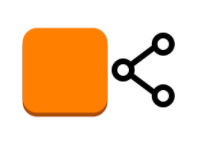
Elastic Network Interface is a Logical networking component that represents a virtual network card. It supports IPv4 (110.120.120.145) and IPv6 (2001:0db8:85a3:0000:0000:8a2e:0370:7334).
Each Elastic Network Interface can provide:
- One primary and multiple secondary private IP addresses
- One public address
- One Elastic IP address per private IPv4 address
- One or more security groups
Elastic Network Interface - Primary and Secondary
Each EC2 instance is connected to primary network interface (eth0). You can create and attach a secondary network interface - eth1.
This allows an instance to be dual homed - present in two subnets in a VPC. It can be used to create a management network or a low budget high availability solution.
Important terminology with ENI:
- Hot attach: Attaching ENI when EC2 instance is running
- Warm attach: Attaching ENI when EC2 instance is stopped
- Cold attach: Attaching ENI at launch time of EC2 instance
Monitoring EC2 instances
Amazon CloudWatch is used to monitor EC2 instances.
There are two types of monitoring:
- (FREE) Basic monitoring (“Every 5 minutes”) provided for all EC2 instance types
- (\(\)) EC2 Detailed Monitoring can be enabled for detailed metrics every 1 minute
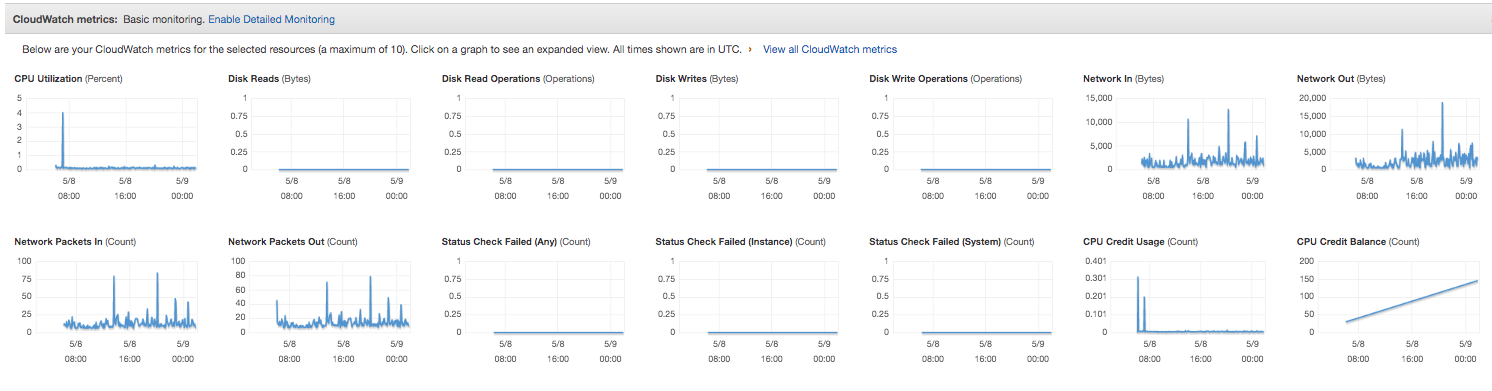
EC2 System level metrics (CPU, Disk, Network) are tracked by default by CloudWatch:
- CPU utilization
- Network In and Out
- Disk Reads & writes
- CPU Credit Usage & Balance (For Burstable Instances)
CloudWatch does NOT have access to operating system metrics like memory consumption.
You can provide those metrics to CloudWatch:
- Install CloudWatch Agent to send OS metrics to CloudWatch. (OR)
- Use CloudWatch collectd plug-in